My DVD player died over a year ago. I occasionally watched DVDs on my computer, but that prevents me from effectively multi-tasking. So, I picked up another DVI-D cable yesterday and hooked up my small HDTV to my desktop. My NVidia 8800 GTS video card will drive 2 monitors in 3D, so no problem there, but the DVI cable turned out to be the wrong cable choice for my TV. Although Ubuntu immediately detected and used the TV as a second display with the DVI cable, the screen dimensions weren’t quite right.
I hadn’t read the TV’s specs in years. The TV’s manual explicitly says that it doesn’t support a PC connection through DVI. Ouch. So, I had to hunt down the DVI-VGA adaptors for my NVidia 8800 GTS card, then a VGA cable. Once I squared that away, life was good.
Under older Ubuntu versions, hooking up two monitors required editing /etc/X11/xorg.conf, but no longer. I simply connected the TV to the 8800 GTS card with a VGA cable and Saucy immediately recognized the new monitor and started using it in Twinview mode, Still, I went into System Settings -> Displays because Saucy put the TV electronically on the right of my monitor, but they are physically the other way around. I simply dragged the TV icon to the right of my monitor to match the physical layout:
Clicking on the TV icon shows its correct characteristics:
The sticky edges prevent the mouse pointer from crossing the screens too easily. I find it handy, but others may find it annoying and wish to turn sticky edges off. I only wanted the Unity launcher on the monitor, so I set that from the pull-down list:
Since Ubuntu used the same name for both displays, I used the icon colors to distinguish them in the list.
In order to ensure that the monitor remained the primary display, I went into NVidia X Sever Settings and selected the monitor as primary:
The whole process is much easier than it used to be. The proprietary NVidia driver in Ubuntu recognized the possible and preferred settings for both the TV and monitor. I can easily drag stuff across displays. Awesome.
I did find a few potential gotchas. First was the boot screen. After connecting the TV to the PC, the PC wanted to use the TV as the boot display. I assumed that the upper connector on the 8800 GTS was primary for boot, but that did not turn out to be the case. After playing with the BIOS settings for a while without improvement, I finally swapped the cables on the card, Problem solved.
Second, even though I set the Syncmaster monitor as the primary display, Ubuntu insists on starting some programs on the TV display. That’s OK if the TV display is up, but most of the time I want to watch TV on it. In order to ensure that applications start on the monitor screen when the TV is otherwise occupied, I turn the TV display off in System Settings -> Displays at the top of the settings panel. That reverts the TV to being on the right, but is easily fixed when turning the display back on.
I use 4 workspaces in Ubuntu. By default, the video or movie on the TV display stays with its assigned workspace when I change spaces on the monitor. To “fix” that, I simply right-click on the title bar of the video app on the TV screen and select “Always on Visible Workspace”. That way the movie or whatever stays visible on the TV whilst I work unimpeded on the PC. Piece of cake.
Everything is working just as I wanted. Multiple monitor support has been available from NVidia using Twinview in Linux for years, but it continues to improve. Under Saucy, it’s simple to set up and use.
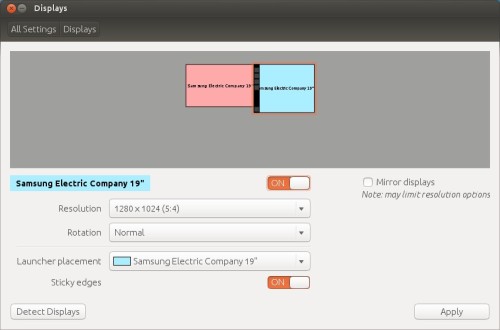
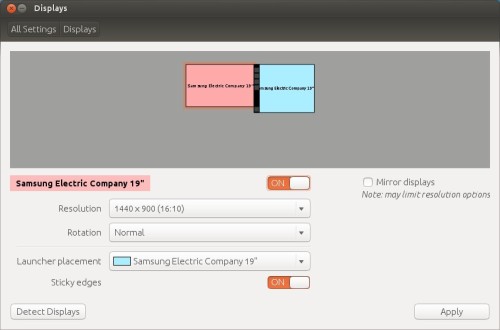
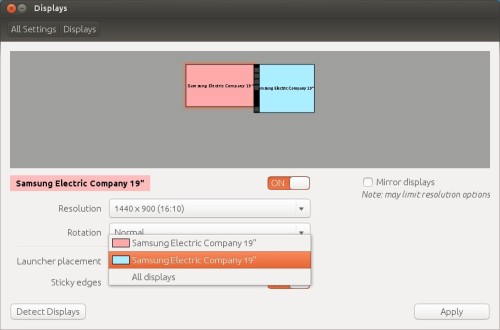
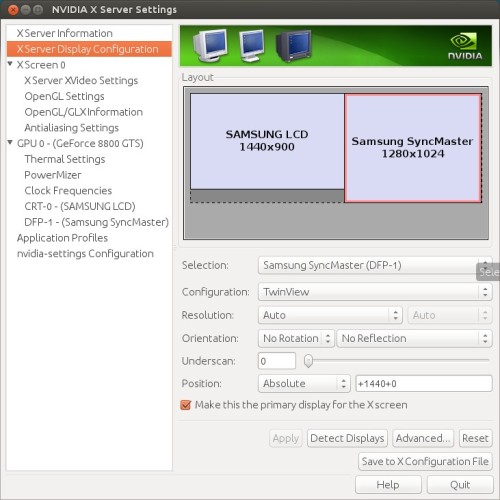
 Subscribe to Reformed Musings
Subscribe to Reformed Musings
We’re having extremely similar experiences all around here. Two days ago, I had the same experiences, except with the newest version of ElementaryOS (based on Ubuntu).
By: Ben Olson on November 6, 2013
at 5:08 pm
I am glad that it worked out for you. Thanks for stopping by to comment!
By: reformedmusings on November 6, 2013
at 6:32 pm