Ubuntu 8.10 Intrepid recently updated the NVidia driver for my 8800 GTS card from 177.80 to 177.82. After the update, I noticed that the GPU temperatures were running a bit higher. Curious, I pulled up nvclock-gtk to check the situation. Sure enough, the fan was running at about 60%. I manually set a fan speed in nvclock, then reset it to auto. The fan jumped to around 70% and the temperature dropped to normal. Hmmm.
An NVidia Linux driver had the opposite problem about a year ago. It pegged the fan at 100%, which made all sorts of racket. A similar fix will work this time. You’ll need to install nvclock. In a terminal, type:
sudo aptitude install nvclock
You can also install nvclock from a GUI package manager. The workaround implementation varies depending on whether you’re using Gnome or KDE. First Gnome. After installing the applications, go to System -> Preferences -> Sessions. Click on Add, then create this entry:
The full command line is in the screenshot’s caption. After typing all this appropriately, click on Save and ensure that the new item is checked in Sessions. Then click Close. To make it effective immediately, just type the same command in the terminal:
nvclock -f -F auto
This will reset the fan. Anytime that you restart the system or re-login, your fan will be properly set. If you have multiple users on your system with their own logins, then you will have to do this for all users.
For KDE, I used a tiny script. Open your favorite text editor, then copy and paste the following into it:
#!/bin/bash
nvclock -f -F auto
Save the script as ~/.kde/Autostart/nvidia_fan.sh. If you are using KDE4, then substitute .kde4 for .kde in all steps. Then in a terminal, execute:
chmod +x ~/.kde/Autostart/nvidia_fan.sh
which will make the script executable. Now whenever you log in, the script will execute and set the fan speed to automatic. To make it effective immediately, use the same terminal command as above in Gnome.
nvclock itself works in any Linux distribution. It is included in many distribution repositories, plus you can compile it in other distributions. You can also use it to overclock you NVidia card, but you can also do this by setting Option “Coolbits” 1 in your xorg.conf file. It has two GUIs available: nvclock-gtk for Gnome and nvclock-qt for KDE. Both are well done, and give you access to overclocking your NVidia graphics card plus control its fan speed.
I hope that this helps someone else.
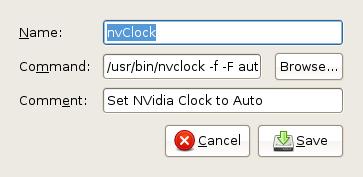
 Subscribe to Reformed Musings
Subscribe to Reformed Musings
[…] the information found here I was able to stick one GPU into auto fan mode, however the second GPU would stay at a fixed value […]
By: How to set the multiple Nvidia GPUs to auto fan in Ubuntu - The Think Tank on March 26, 2010
at 9:45 am